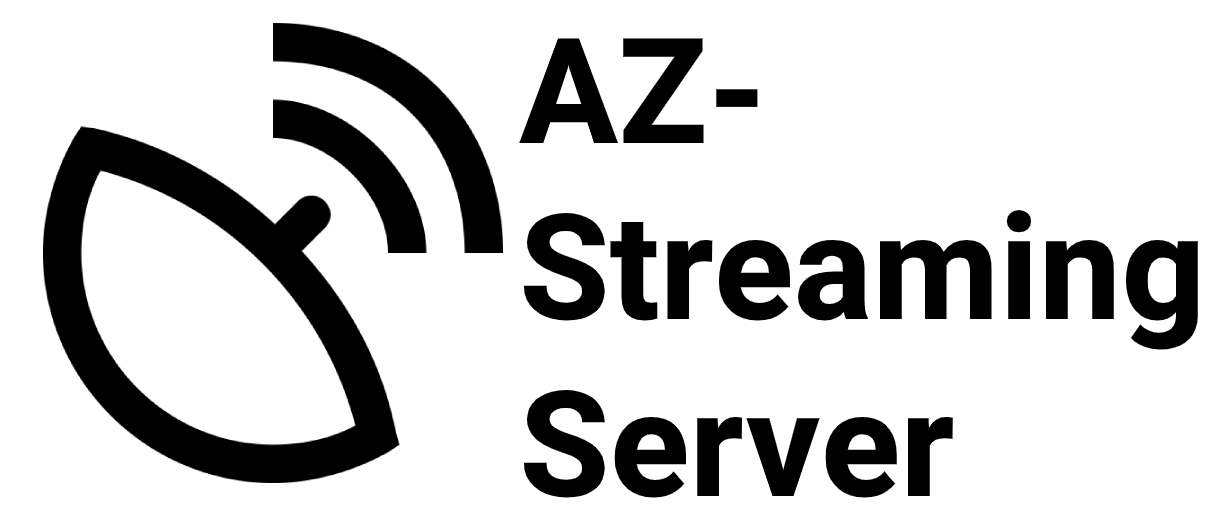What is Audio Hijack?
Audio Hijack is a commercial digital audio workstation for MacOS, which includes the ability to stream audio to Icecast servers. Audio Hijack is developed by Rogue Amoeba Software, and can be obtained from their website. The free download provides time-limited trial, with the option to buy the full, unlimited version.
Setup Notes
To set up a broadcast, you'll construct an audio pipeline which includes a Broadcast block. Audio Hijack can capture audio from hardware devices like microphones, as well as other software applications running on the Mac. Audio effects can also be applied to this audio before it's sent to a streaming server with the Broadcast block.
Here's a very basic broadcasting setup:
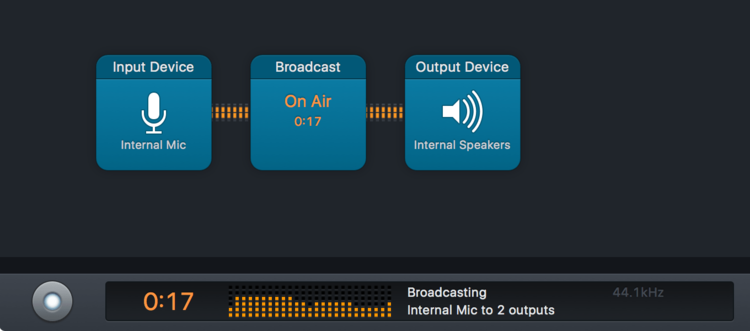
Once you've got your pipeline set, you'll need to configure the Broadcast block to stream audio to your server,
Server Setup
Configure the Broadcast block with your relevant server information:
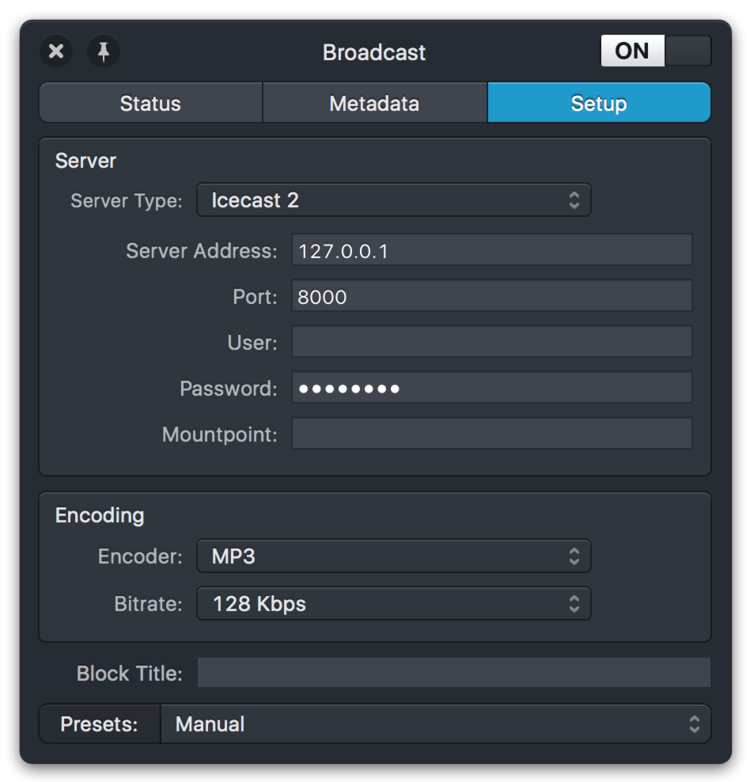
Here's an overview of the relevant fields:
- Server Type
- Select “Icecast 2” here to stream to an Icecast 2 server.
- Server Address
- The hostname where your server is running. This is not a web URL, so it should not start with
http://. - Port
- The port where the server is listening, usually this is 8000, if not changed in the Icecast config.
- User
- This is the Username you are using to login with a Source Client to Icecast, if you have not configured a specific mount username, this is usually
source. - Password
- The password for the mountpoint, or if none configured, the global source client password.
- Mountpoint
- This is the mountpoint to which Audio Hijack will stream. This should start with a slash, i.e.
/coolstream.mp3. (Do not set this to just/!Encoding Setup
Below the Server setup, you'll need to configure the Encoding information. In the screenshot above, this is set to 128 Kbps MP3.
Set the Station Info
Finally, you'll want to enter Station Info, in the Metadata tab.
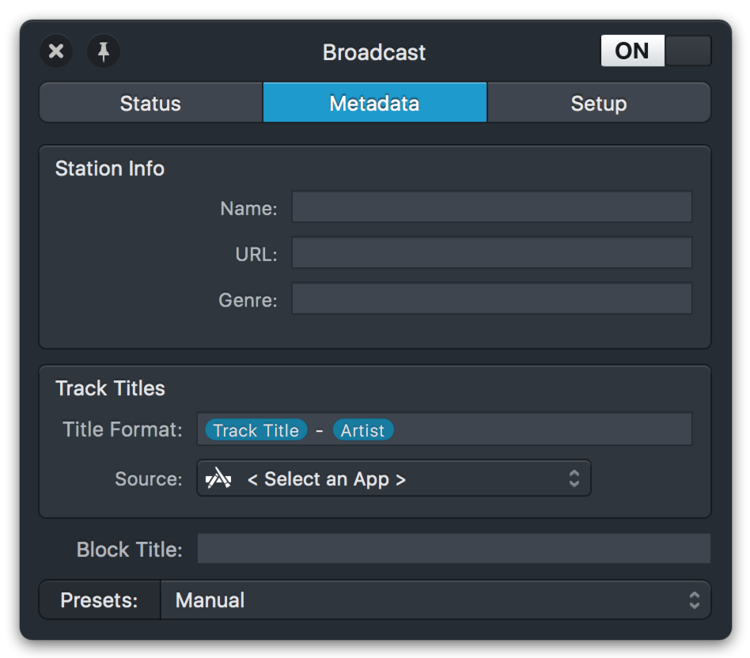
Here is a brief description for what each field is:
- Name: The name of your stream, usually a short title of the program you are broadcasting. Note that this should not contain metadata like currently playing Artist/Title. That can be set in the “Track Titles” area.
- URL: An URL where more information about the stream broadcasted can be found. This is not the URL of your Icecast Server or Stream URL!
- Genre: The genre of your stream.
Start Broadcasting
To start broadcasting, click the "Run" button in the lower left of the Audio Hijack Session window. Audio Hijack will start capturing audio from your specified sources, and the Broadcast block will stream it to your Icecast server.